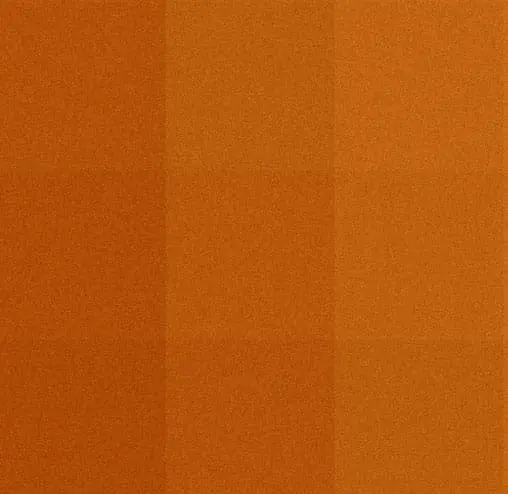Social media account handover is an important part of the after purchase business asset handover process. We will work with you to transition these assets in the least disruptive way possible. that typically means adding one of our team members into your accounts and then elevating permissions until the account is under Helio’s control.
The first step, if it has not already been done, is to identify all of your companies social media accounts. Even if those accounts are not in current active use. Once identified you can follow the steps for each account type to add our team to the accounts or to transfer the account into out control.
In most applications please use your IT contacts Helio email when adding them as a user. If you have questions about what email to use and when, let us know, we’re always here to assist.
Amazon Seller Central
Amazon Seller Central accounts involve working with Amazon support in order to transfer the account in a way that does not violate Amazon’s usage policy. For these accounts work directly with Helio’s tech team to ensure a proper transfer.
Amazon AWS
To transfer ownership of your AWS account, you must have the root user’s email address and password.
Amazon AWS Steps
Best practices before assigning ownership of an AWS account
- If you use multi-factor authentication (MFA), then deactivate the device. Or, add another MFA device, and then deactivate unnecessary devices after the account transfer.
- If you configured security challenge questions, inform the new account owner to configure their own security challenge questions. For more information, see Update security challenge questions.
- You must have a default payment method associated with the account. Make sure to work with the new owner to update or remove your payment method. For more information, see How do I change the default payment method that’s associated with my AWS account?
- To migrate AWS Organizations member accounts from one Organization to another Organization, see How do I move an account from an existing AWS Organization to another AWS Organization?
Assign ownership to a different entity
AWS’s consent is required to assign ownership of an AWS account to another entity. AWS publicly provides its consent to customers seeking to assign an AWS account in most situations, provided that the requirements on the AWS Account Assignment Requirements page are met.
If you need help to determine if you satisfy these requirements, contact your AWS representative.
If you can’t meet all AWS Account Assignment Requirements but you still want to assign an account, then follow these instructions:
- Complete the Sales Support form with your information.
- For Use Case, choose Other.
- For Nature of Inquiry, choose Sales Support.
- For Tell us about your project, enter that you want to transfer ownership of your account.
- Choose Submit.
After you submit your form, an AWS Sales team member will contact you to complete the assignment process.
Update AWS root user account access to complete the account assignment process
To complete the assignment of your AWS account to another entity, you must transfer root account access.
To transfer root account access, complete the following steps:
Important: These steps will change the account and billing information on the root user account.
- Sign in to the AWS Management Console as the root user.
- On the navigation bar, choose your account name, and then choose Account.
- Choose Edit next to Account Settings.
- Choose Edit to update each account credential to use the new root user sign-in credentials.
Note: You can’t update the email address to an email address associated with a closed AWS account. - Choose Save Changes after updating the credential.
- Choose Done.
- On the navigation bar, choose your account name, and then choose Sign out.
Use the new root user credentials to sign in.
Facebook makes the transfer of business assets fairly simple. Please send us a list of all existing Facebook Pages. We will claim them within our business center. You will then receive an email or if you are using Facebook business manager you can visit https://business.facebook.com/latest/settings/requests or if you are in the manager settings look in the left navigation for “Requests”
Facebook Ad Account
We need the Ad account ID in order to request access.
- Go to Ads Manager.
- Your ad account ID number is shown above the search and filter bar, in the account dropdown menu.
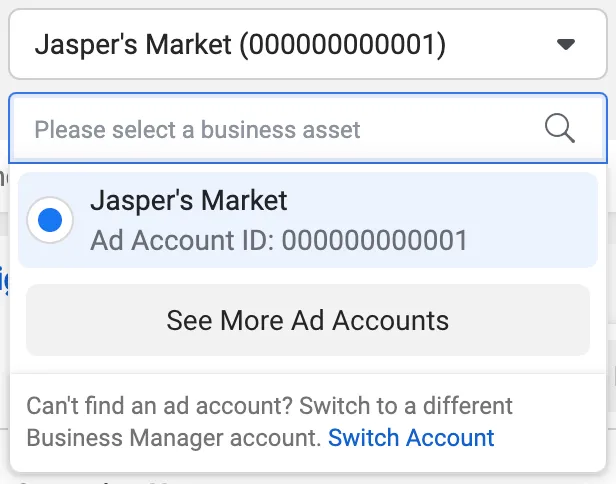
Facebook Group
If you own and run a Facebook group that is not owned or run by the Facebook business page, please let us know so that we can work with you on the best path for transferring this asset. If the Facebook business owns and runs the group transferring the business page will also give us control of the group.
Companies typically have a variety of Google Accounts. These accounts are sometimes tied together and sometimes not. We will want to make sure all known accounts are transferred.
Ads, Analytics, Merchant Center Support Page: https://support.google.com/google-ads/answer/44500?hl=en
Business Profile Support Page: https://support.google.com/business/answer/3403100?hl=en&ref_topic=4539640&sjid=14929721820899726769-NC
Google Ads
If you advertise with Google you will have an Ad account. To transfer your AdWords account.
Transfer your Google Ads account
- In your Google Ads account, click the Admin icon
.
- Click Access and security.
- Click the Users tab.
- Click the plus button
.
- Enter the email address of the person taking over your Google Ads account.
- The email address of the person taking over your Google Ads account must match their Google Account email address. If they don’t have a Google Account, they’ll need to create one.
- Next to “Select account access level”, click Admin.
- Click Send invitation. The person taking over your Google Ads account will receive an email with instructions for completing the transfer process. After they complete the process, they’ll be added to the “Users” page in “Access and security”.
- To remove your account, go to the “Users” page in “Access and security”, then click Remove access next to your email address.
Google Analytics
To transfer your Google Analytics account to another Google Account, add a person with the “Edit” and “Manage Users” permissions to your Google Analytics account. You can then remove your Google Account from the Google Analytics account.
Use the following steps to transfer your Google Analytics account to another Google Account:
- In your Google Analytics account, click the Admin icon
.
- Under “Account settings,” click Account, and then click Account access and management.
- Click the blue plus button
.
- Add a person with the “Edit” and “Manage Users” permissions to your Google Analytics account.
- Have the newly added administrator verify the ownership of the website.
- You can then remove the previous owner’s Google Account from the Google Analytics account by clicking the box next to their email and clicking Remove.
Google Merchant Center
Transfer your Google Merchant Center account
- In your Merchant Center account, click the tools and settings icon
, then select People and access under the “Settings” menu.
- Click Add person.
- Enter the email address of the person you want to invite.
- Click Next.
- On the next page, grant the account admin access, and set the email preferences for that person.
- Click Save.
- Under “People”, click Manage for the owner you would like to remove.
- Under “Account status,” click Remove person.
In some cases, you may need to contact the Google Merchant Center User Support team for assistance with transferring ownership.
Google Business
Google Business Profile Transfers take a week to process and then another week to fully transfer. The first step is to add us to the profile as an “Owner”.
How to add & remove owners & managers for your Business Profile
Owners of Business Profiles can invite users to become owners and managers. Each person can have their own access and they don’t share sign-in info. Owners and managers have different levels of access to the profile.
- Only owners can add or remove users.
- Managers can remove themselves from a profile.
- Google Groups can’t be added as managers or owners.
- Only the primary owner can transfer primary ownership.
Add owners & managers
- Go to your Business Profile. Learn how to find your profile.
- Click Menu
Business Profile settings
People and access.
- At the top left, click Add
.
- Enter a name or email address.
- Under “Access,” choose Owner or Manager.
- Click Invite.
Google Gmail Accounts
We will need the user name (email address) and password of any Gmail accounts owned by the company
Theses are the most common, though you may also have others. If you have any concerns or need help identifying if you use or have other types of accounts please let us know.
We will need the username and password to all Instagram accounts associated with the business. This will allow us to add it to our Facebook business manager account. We will need to schedule a time to work with you on claiming this account as Instagram will ask for a confirmation code.
Mailchimp
Mailchimp has an easy to follow and thorough article on transferring ownership of an account.
https://mailchimp.com/help/transfer-ownership-of-an-account
We will need the username and password to all Pinterest accounts associated with the business. This will allow us to add it to our Pinterest business manager account. We will need to schedule a time to work with you on claiming this account as Pinterest will ask for a confirmation code.
Twitter / X
X (formally Twitter) does not have multi user capability. So we will need the username and password to all X (formally Twitter) accounts accounts associated with the business.
YouTube
For YouTube transfers the first step is to determine if you have a Brand Account or if you are using Channel Permissions
Check if you have a Brand Account
If a channel is linked to a Brand Account, multiple people can manage it from their Google Account. You don’t need a separate username or password to manage YouTube channels with a Brand Account.
Check if your channel is already connected to a Brand Account:
- Go to myaccount.google.com/brandaccounts. You may need to sign in first.
- Check under “Your Brand Accounts” to find your associated Brand Accounts.
- Check that you’re using the right account by selecting your profile picture in the top right if you don’t find anything listed.
Add Owner to Brand Account
https://support.google.com/accounts/answer/7311601
View or add people
To find out who manages your Brand Account or to invite new people:
- Go to the Brand Accounts section of your Google Account.
- Under “Your Brand Accounts,” select the account you want to manage.
- Select Manage permissions. You’ll see a list of people who can manage the account.
- To invite new people, choose Invite new users
.
- Enter their email addresses.
- Below their names, choose their role:
- Owners can take the most actions, and they control who manages the account. An account must have one primary owner.
- Managers can use Google services that support Brand Accounts, like share photos on Google Photos or post videos on YouTube.
- Communications managers can do the same things as Managers, but they can’t use YouTube.
- Tap Invite
Done.