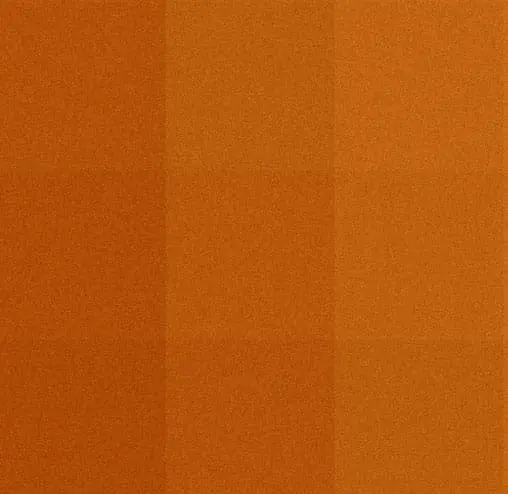We use Google Drive to help streamline the document transfer process during company transition. We create a shared drive where all files can collaboritively be shared between both parties and multiple users can be added to the Drive in order to help facilitate the file transfer. With Google Drive full folders as well as inidividual files can be uploaded. Following is a short summerary of the featurews of Google drive as well as links to Googles documentation. If you have any questions or issues with using the Shared Drive, please let us know.
Using Google Drive via the Web Interface
- Accessing Google Drive:
- Navigate to drive.google.com.
- Sign in using your Google account credentials.
- Uploading Files:
- Click on the + New button in the top-left corner.
- Select File upload to upload individual files or Folder upload to upload entire folders from your computer.
- Creating Files and Folders:
- Click + New and select Folder to organize your files.
- To create documents, sheets, or slides, click + New, then select Google Docs, Sheets, or Slides.
- Sharing and Collaborating:
- Right-click a file or folder and select Share.
- Enter email addresses to share with specific people, or generate a shareable link.
- Adjust permission settings to view, comment, or edit.
For more detailed instructions, visit Google’s official guide: Google Drive Help.
Using the Google Drive Desktop App
- Downloading and Installing:
- Visit the Google Drive Download page.
- Download and run the installation file for your operating system.
- Setting Up Google Drive Desktop:
- After installation, open the app and sign in with your Google account.
- Choose folders from your computer to sync with Drive or stream your entire Drive.
- Syncing and Accessing Files:
- Once set up, Drive appears as a folder in your file explorer (Windows) or Finder (Mac).
- Drag and drop files into this folder to upload and sync automatically.
- Managing Files and Sharing from Desktop:
- Right-click files or folders in the Drive folder to access sharing options directly.
- You will be able to use the Google Drive as if it is a local folder on your computer.
Google provides additional support here: Drive for Desktop Help.
Using Shared Drives
Shared Drives are designed for collaborative teams where files belong to the team instead of an individual. The shared Drive works the same as your personal Google Drive.
- Uploading and Organizing Content:
- Use the + New button inside your Shared Drive to create or upload content.
- Content added to Shared Drives is owned collectively and remains available even if individual members leave.
For further details, consult Google’s documentation: Shared Drives Help.